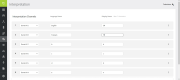Interpretation
Interpretation for Wired Only 
On the Interpretation page, you can configure your booths and language channels. To access this information, click the Interpretation icon ![]() in the menu on the left. The page consists of three parts:
in the menu on the left. The page consists of three parts:
- Interpreter desks
- Channels
- Booths
Figure 1-1: Interpretation page of the Technician role
Interpreter desks
This shows all Interpreter desks detected by the system. You can manually change the order of the devices by clicking the button Change desk order. When you select the Interpreter desk, you can see to which booth it belongs.
Channels
This shows all configured language channels. To add, edit or remove channels, click Edit channels. A new window opens where you can edit the channels.
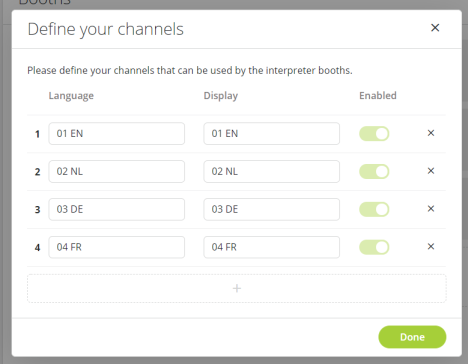
Figure 1-2: Defining channels window
The following options are available:
- Language: name the language, not used for display but for API output.
- Display: text to display on relays, channels and channel selectors. Limited to seven characters.
- Enabled: select to enable the language and make it available to be assigned to a booth.
-
 : click to remove the channel.
: click to remove the channel.
Booths
This shows all configured interpreter booths. To add a new booth, click the plus sign on the bottom of the list. Per booth, you can perform the following actions:
- Select a language channel from the dropdown box
- Assign interpreter desks to the booth by dragging and dropping them from the Interpreter desk list.
- Remove the booth by clicking the remove icon

Interpretation For Wireless Only 
On the Interpretation page, you can assign up to 8 interpretation channels via Dante inputs (Floor + 7).
License Assignment
Provided that there is already at least one valid license uploaded, you can activate the license(s) on the device(s) of your choice. Refer to the Devices section for more information.
Figure 1-3: Licenses tab on the Devices page
Channels Configuration
On the Interpretation page, you can assign the language channels and Dante inputs. To access this information, click the Interpretation icon ![]() in the menu on the left.
in the menu on the left.
Select the interpretation channels (FL + 7), add the language and display names, and click on the Save button to save the configuration.
Figure 1-4: Assigning interpretation channels window
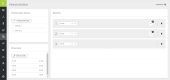
_thumb_0_80.jpg)