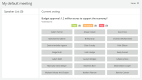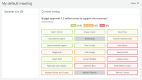How to use the Signage in Confero
Confero is a ready-to-use signage function, no configuration is required. To access the signage, select the signage user on the start screen.
The signage only displays content when a meeting is running.
signage options
There is a limited number of settings you can change. To access these settings, click the signage icon ![]() in the upper right corner of the application. For a detailed description, see Quick Actions.
in the upper right corner of the application. For a detailed description, see Quick Actions.
Signage screen
The signage screen shows the following information
- Meeting title
- Recording tag: this shows if meeting is being recorded
- Speaker list
- Request list
- Room layout with microphone status. Click the rotate icon
 to change the orientation of the room layout
to change the orientation of the room layout - Voting results: shows individual and general voting results in real time (see section below for more information).
Voting Results
Both the total and individual voting results are shown on the signage screen.
When the vote has started, the voting options are shown on top of the signage screen, and the names of all the people who are allowed to vote are shown below the options.
During and after the voting, and provided the voting is not secret, the vote of every participant becomes visible on screen, and the names are circled in the color of their voting choice. If a participant hasn't voted, the name field stays gray.
Once the Chairperson has closed the voting session, the results are hidden.