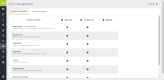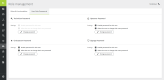Role Management
On the Role Management page, you can configure the different roles available in Confero. To access the Role Management options click the icon ![]() in the menu on the left. The Role Management page has two tabs:
in the menu on the left. The Role Management page has two tabs:
- Roles & functionalities: define which information and actions are available for each user role
- Passwords: change the passwords of the different user roles
To reset the passwords, press the reset button on the engine for 5 seconds.
Roles & functionalities
On the Roles & functionalities tab, you can set which information and actions are available for the Chairperson, Operator and Signage user. The options can be divided into three groups:
- Account settings: allow the user to change some account settings
- allow the user to change the password to access their dashboard
- Active meeting related information: this is the information the user can see or the actions he can perform during a meeting.
- View the room layout
- See and manage the Speaker & Request list
- Start/stop voting
- Record the meeting
- Meeting configuration: manage general meeting settings
- Audio settings: set the volume and audio configuration
- Discussion settings: select the microphone mode and maximum number of open microphones
- Interpretation settings: view the configured language channels
- Meeting template: view and change the meeting template
Figure 1-1: Assigning different permissions to the user roles in Confero
Passwords
Click on the button Change password to enable, disable, reset or change existing passwords for the Technician, Operator, Chairperson and Signage. To change a password, you first need to enter the old password before entering a new one.
Figure 1-2: Setting and resetting user role passwords